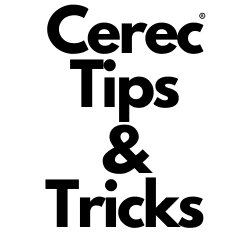Unlocking New Capabilities with PrimePrint: Using STL Files
While the PrimePrint is widely recognized for its seamless integration with the Cerec workflow, its versatility doesn’t end there. One of the lesser-known but highly valuable features of PrimePrint is its ability to handle STL files and even Exocad files from sources outside the standard Cerec workflow.
Steps to Print Using an STL File on PrimePrint
- Begin by launching the InLab software and navigating to the file import section.
- When prompted, adjust the file type dropdown to the format you wish to print. This will commonly be the .stl file type.
- With the file imported, proceed to set up the printing parameters as per your usual process.
- Commence the printing process, and watch as your design becomes a tangible reality!
It’s as straightforward as that! By broadening your scope beyond the Cerec ecosystem, you can harness the full potential of the PrimePrint and truly optimize its versatility for a diverse range of projects.