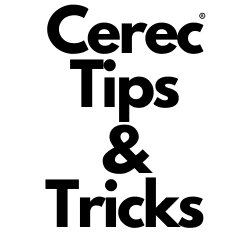Updating to CEREC SW 5.2.9: A Comprehensive Guide
How to Update Your CEREC Software to Version 5.2.9
Stay up with updating your Cerec software to benefit from the improvements and fixes of bugs by updating to CEREC SW 5.2.9. This latest version comes packed with new features and enhancements to streamline your workflow.
Key Features of CEREC SW 5.2.9
- QR code scanning for Zircad Prime blocks, with optimized sintering times – 15 minutes for sintering in CS6 and 16 minutes in Speedfire.
- New Firmware version 2.8.18 for CEREC Primemill.
- Introduction of CEREC Cercon 4D Abutment and new ti-bases for CEREC Tessera Abutment (Europe).
- Software stability and performance improvements.
- Updated DI & CAD/CAM Connector for enhanced DS Core integration.
Installation Guide
Prerequisites
Ensure you have CEREC SW 5.2.8 installed before proceeding with the update.
Automatic Update
A pop-up notification will appear for the update. You can choose to download immediately or postpone it.
Manual Update
Go to the Dentsply Sirona AutoUpdate Center and follow the steps to download and install the update.
Important Reminders
- Always back up your data before updating.
- A device restart might be necessary after the update.
- For detailed information, refer to the official update description.
Upgrading Process
Follow these steps to upgrade to CEREC SW 5.2.9:
- Enable auto-update in the Auto Update Center.
- If needed, download the update from my.cerec.com.
- Install version 5.2.8 before updating to 5.2.9.
- Extract and install the update files, then follow the on-screen instructions.
- Update firmware for all connected mills and ovens through the chairside software.
- Uninstall old software versions and remove any outdated desktop shortcuts.